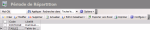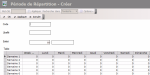The Liquidity module enables you to set up distribution tables that will be used for the creation of cash flows in the Cash module.
When cash flows are created from the treasury budget, budget transactions may bring about the creation on different accounts of various cash flows which have each a flow type and and a separate transaction date.
Distribution Tables enable you to determine amount distribution percentages on selected days through the calendar and weighting process.
Distribution Tables must be created before the budget exercise as they are needed during the Budget Exercise setup.
In the Modules Tasks pane, click Distribution Tables in the Setup folder of the Liquidity module.
The setup page for Distribution Tables is displayed with the list of the set up tables in a table.
The table specifies the code and description of each table.
For more information on:
- Reorganization of the lines display in the table, click here
- how to search text in the table, click here
- how to create lines, see the topic below,
- modifying lines in the table, click here
- deleting lines in the table, click here
In change mode, the description of an exercise period is the only one that can be modified.
You can change the layout of the table: columns display, filtering on selection criteria, lines grouping according to criteria, etc. For more information on this feature, see topic Table Reorganization.
- In the Actions toolbar in the setup page for Distribution Tables, click the Create button.
The creation page for Distribution Tables is displayed.
- Enter a code and a description for the Distribution Table in the Code and Description fields. It cannot be modified later.
- To associate the table with an entity, in the Entity area, select the entity as described below:
- Click the
button to display the list of entities.
- In the contextual window, double-click the line to select it.
The code and description of the selected entity are displayed in the Entity field.
- In the Table area, enter the weighting coefficients corresponding to distribution rules defined over one month, as explained below.
- The first column of the table displays weeks of the month. By default, six weeks are presented, but you may define your coefficients for another number of weeks, in line with your calendar.
- The second column enables you to define a global coefficient for each week.
- The other columns enable you to define a unique coefficient for each day.
Each daily coefficient is then multiplied by the corresponding weekly coefficient.
With the following configuration:
| Weight Week |
Monday | Tuesday | Wednesday | Thursday | Friday | Saturday | Sunday | |
|---|---|---|---|---|---|---|---|---|
| Week 1 | 1.5 | 1 | 1 | 1 | 1 | 1.5 | 1.5 | 0 |
| Week 2 | 1 | 1 | 1 | 1 | 1 | 1 | 1 | 0 |
| Week 3 | 1 | 1 | 1 | 1 | 1 | 1 | 1 | 0 |
| Week 4 | 1.5 | 1 | 1 | 1 | 1 | 1.5 | 1.5 | 0 |
| Week 5 | 1 | 1 | 1 | 1 | 1 | 1 | 1 | 0 |
| Week 6 | 0 | 0 | 0 | 0 | 0 | 0 | 0 | 0 |
The final coefficient for each day is obtained through the multiplication of the day coefficient by the week coefficient.
| Monday | Tuesday | Wednesday | Thursday | Friday | Saturday | Sunday | Total Coefficients |
|
|---|---|---|---|---|---|---|---|---|
| Week 1 | 1*1,5= 1.5 |
1.5 | 1.5 | 1.5 | 1.5*1,5= 2.25 |
2.25 | 0 | 10.5 |
| Week 2 | 1*1 = 1 |
1 | 1 | 1 | 1 | 1 | 0 | 6 |
| Week 3 | 1 | 1 | 1 | 1 | 1 | 1 | 0 | 6 |
| Week 4 | 1.5 | 1.5 | 1.5 | 1.5 | 2.25 | 2.25 | 0 | 10.5 |
| Week 5 | 1 | 1 | 1 | 1 | 1 | 1 | 0 | 6 |
| Week 6 | 1*0 = 0 |
0 | 0 | 0 | 0 | 0 | 0 | 0 |
| Coefficient Total | 39 | |||||||
A transaction for an amount of EUR 3900 is distributed in Cash as follows:
Unit coefficient value: transaction sum / month coefficient sum = 3900 / 39 = 100 euros
| Monday | Tuesday | Wednesday | Thursday | Friday | Saturday | Sunday | |
|---|---|---|---|---|---|---|---|
| Week 1 | 100*1,5 = 150 |
150 | 150 | 150 | 100*2,25= 225 |
225 | 0 |
| Week 2 | 100 | 100 | 100 | 100 | 100 | 100 | 0 |
| Week 3 | 100 | 100 | 100 | 100 | 100 | 100 | 0 |
| Week 4 | 100*1.5 = 150 |
150 | 150 | 150 | 225 | 225 | 0 |
| Week 5 | 100 | 100 | 100 | 100 | 100 | 100 | 0 |
| Week 6 | 0 | 0 | 0 | 0 | 0 | 0 | 0 |
- Click the following buttons, as needed:
- OK to save the setup of the distribution table and redisplay the list of the set up tables,
- Cancel to cancel the setup of the distribution table.